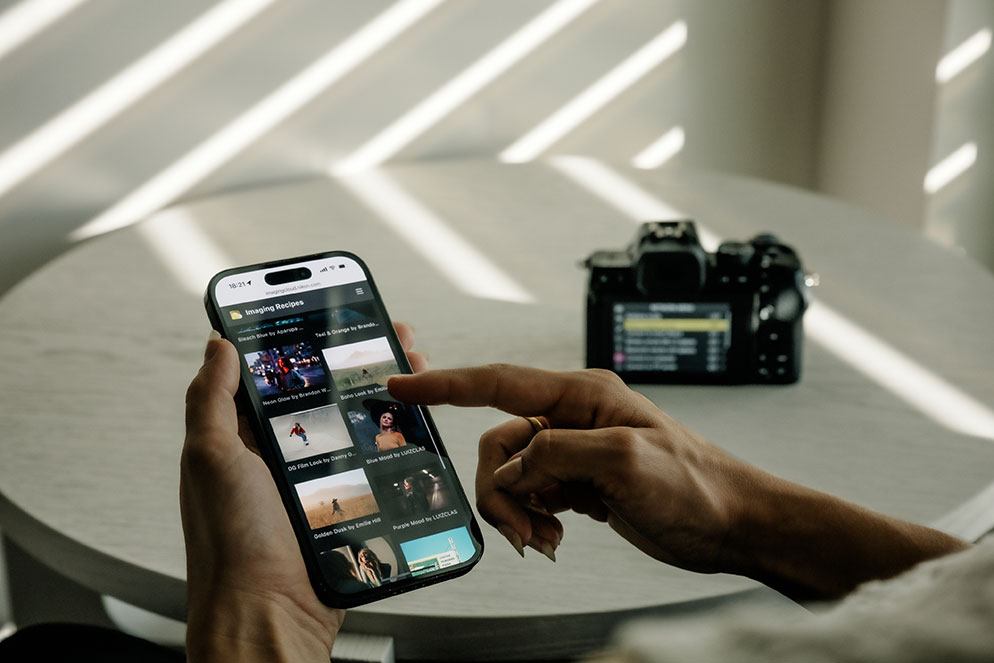Picture Controls Step-by-Step
Z50 mirrorless camera. Toy Creative Picture Control
Updated July 2025
The Nikon Z system of mirrorless cameras provides photographers and filmmakers with a collection of easy-to-use presets (known as Picture Controls) that let you get really creative as you’re shooting. Looking for images with colors closest to what you see in real life? Standard or Neutral is what you’d want to use. In addition to the Standard, Neutral, Vivid, Monochrome, Portrait, Landscape and Flat options, you’ve got additional Creative Picture Controls to choose from which range from subtle changes to color, hue and saturation to others that let are so much fun to use. These include: Dream, Morning, Pop, Sunday, Somber, Dramatic, Silence, Bleached, Melancholic, Pure, Denim, Toy, Sepia, Blue, Red, Pink, Charcoal, Graphite, Binary and Carbon. There’s also Auto, Rich Tone Portrait, Deep Tone Monochrome and Flat Monochrome.
Many photographers think of Picture Controls as the way to personalize their digital images like they did in the film days by using different film emulsions when they were looking for a specific look that one film offered over another.
Z50 mirrorless camera, Denim Creative Picture Control
One of the great features of mirrorless cameras is that you can see through the viewfinder or on the rear LCD exactly what your subject or scene will look like—as you’re shooting! No more having to guess what a specific look will do to your image or video clip.
Newer camera models give you separate control over Picture Control settings for still photography vs. video. Selecting the [Same as photo settings] option for [Set Picture Control] in the video recording menu automatically sets the Picture Control for videos to the same as that used for photographs.
Z50II mirrorless camera, Sunkissed Cool Cloud Picture Control
Flexible Picture Controls and the Nikon Imaging Cloud
The Nikon Imaging Cloud lets you access Cloud Picture Controls, also known as Image Recipes that you can download to your compatible mirrorless camera.
The latest Nikon mirrorless cameras let you go even further with your Picture Control selections. Select models (Z6III, Z5II, Z50II and Zf) give you the option to create your own [Flexible Color] Custom Picture Controls and upload them to your camera via memory card—as well as download Imaging Recipes—also known as Cloud Picture Controls—which are Flexible Picture Controls you can download from the Nikon Imaging Cloud. This is a curated collection by a group of photographers and videographers from around the globe. With the Z8’s firmware version 3.0, Flexible Color Picture Controls are added to that camera as well.
Looking to add a different look, color effect or technique to your work? Imaging Recipes provide all the ingredients you need—inspiring stories, suggested camera settings, plus the Cloud Picture Control presets you can download to your camera. You’ve even got the flexibility of tweaking these Picture Controls further once you’ve imported them into your camera.
Z50II mirrorless camera. Green Calm Breeze Cloud Picture Control
Z50II mirrorless camera. Moody Greens Cloud Picture Control
Get the ultimate control for the look you want by creating your own Flexible Color Picture Controls—adjusting the hue, chroma and brightness for up to 8 colors using the Color Blender and Color Grading to precisely adjust color in highlights, midtones and shadows. All of this can be found in the free Nikon NX Studio software.
One of the great features about the Nikon mirrorless cameras models that connect to the Nikon Imaging Cloud is that up to nine Cloud Picture Controls can be downloaded to your camera and you can also create and import up to nine Flexible Picture Controls that you’ve created yourself in the free NX Studio software.
Z50 mirrorless camera. Somber Creative Picture Control
Where to Find Picture Controls in Your Camera
There are a few ways that you can access Picture Controls in your camera. You can always access Picture Controls via the shooting menu in Nikon mirrorless cameras, DSLRs, COOLPIX and Nikon 1 models. The I Menu (think of it as a group of settings that you’re likely to use often) includes Picture Controls for quick access. And, there’s even a Picture Control button right on top of the Z50II and Z5II camera bodies. Just press that button to quickly access the various presets.
The Z50II has a Picture Control button easily accessible at the top of the camera. Just press the button and the Picture Control options are shown on the rear LCD display.
Many Nikon mirrorless cameras have an i Menu button on the rear of the camera body. Pressing this button brings up the 12 often accessed settings. The camera ships with items that are used most often, but you can also customize the i Menu with settings you want to access quickly.
Flat Picture Control for Filmmakers
Flat provides minimal dramatization while preserving the material characteristics. Compared with Neutral, the finish shows less contrast and does not look as lively as it is. Flat is most often used when shooting video. When you add adjustment to the video after shooting, overblown highlights, blocked up shadows, or excessive color saturations rarely occur, thus enabling rich tonality of both brightness and color tones. With the wealth of information from highlight to shadow areas, this mode is recommended when you’re shooting a scene with post-shoot color grading in mind.
Z50 mirrorless camera. Bleach Creative Picture Control
Dial in Precise Control
We not only let you select a specific Picture Control to use in your image making, but you can tweak it in a number of ways to make your images really unique. Mute or heighten the effect of Picture Controls, adjust sharpening, clarity, contrast, highlights, shadows, brightness, saturation and hue. If you modify a Picture Control, it is saved as a Custom Picture Control. See the instructions in your camera’s user’s manual on copying Custom Picture Controls to a memory card and importing into the camera. There may be certain steps you’ll have to follow or caveats depending upon the model of camera you own.
Zf mirrorless camera. Deep Tone Monochrome Picture Control
Go Old School with B&W
If you’re old school and got your start with photography shooting B&W film, you’ll feel right at home with the Monochrome options which give you control over shadings like cyanotype and old-fashioned sepia. Some of the Z system mirrorless cameras offer a wider selection of B&W options like Deep Tone Monochrome, Flat Monochrome, Charcoal, Graphite, Binary and Carbon. You can also select Filter Effects, to create the kind of results that you’d get when shooting with a color filter over the lens for B&W photographs; and Toning, to adjust the overall tone of images in a way that formerly required working in a darkroom with photographic paper when shooting with film.
DSLR, COOLPIX and Nikon 1 Picture Control Options
Nikon DSLRs, the Nikon 1 interchangeable lens cameras and COOLPIX point and shoot models offer only Standard, Neutral, Vivid, Monochrome, Portrait*, Landscape* and Flat* options. (*available in select model cameras. Check your camera’s user’s manual for details.) DSLRs and Nikon 1 camera models also allow you to create custom Picture Controls and upload those to your camera.
Remember to always keep your software and camera’s firmware up to date with the current versions for access to the most up to date features!