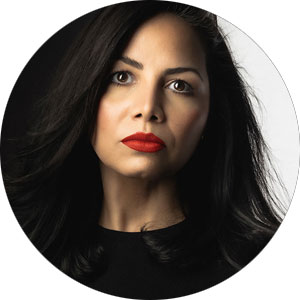How to Create and Save Your Own Flexible Picture Controls
Nikon Ambassador Gilmar Smith explains how to create your own custom Picture Controls using Nikon's NX Studio Software. Learn how to create these looks and upload to your compatible Nikon mirrorless camera, for use with both still images and video capture.
Creating your own custom Picture Control* lets you define the exact look you want to see while shooting and it’s simpler than it sounds. Here’s how to build, save, and load your custom settings into your Nikon camera using Nikon’s free NX Studio software:
- Open your image in NX Studio and head to the Adjustments panel on the right side.
- Under the Picture Control section, click the dropdown and select Flexible Color. This gives you a clean slate to start building your custom look—any default adjustments will be removed so you’re working with pure, untouched data.
- Now you can fine-tune your image using the available settings:
- Then, move into Color Grading, where you can stylize your image by individually adjusting the shadows, midtones, and highlights. Add warmth, coolness, or tints to reinforce mood and atmosphere.
- Next, dive into the Color Blender. This tool gives you precise control over hue, chroma, and brightness of individual color ranges. It’s perfect for crafting your own signature palette and refining specific tones.
- Then, move into Color Grading, where you can stylize your image by individually adjusting the shadows, midtones, and highlights. Add warmth, coolness, or tints to reinforce mood and atmosphere.
The best way to get comfortable with color grading is by playing! Move the sliders, test subtle shifts. Try adding yellow to your highlights or blue to your shadows, see what resonates. Over time, you’ll develop a feel for what fits your creative vision.
Saving and Exporting Your Picture Control
Once you’ve finished designing your look, it’s time to save and bring it into your camera:
- Go back to the Adjustments panel, click where it says Flexible Color, and scroll all the way down to select Add to Custom Picture Controls.
- Give your custom Picture Control a name and click Save.
Now let’s get it into your camera:
Insert a memory card used by your camera into a card reader connected to your computer.
At the top center-right of NX Studio, click on Custom Picture Control, then select Export Picture Control.
Choose the custom Picture Control(s) you want to export and click Save on Card.
Loading Your Custom Picture Control into Your Camera
Now that your memory card has your custom preset saved onto it:
- Insert the card into your [compatible] Nikon camera.
- In the main camera menu, go to Manage Picture Control.
- Select Load/Save, then Copy to Camera.
- Choose the Picture Control you want to load and press OK.
- Select the destination slot (C1, C2, C3, etc.) where you want to save it.
- Press OK again to confirm.
That’s it! your custom Picture Control is now saved to your camera and ready to use the next time you shoot. Whether you're building a consistent look for a client or experimenting with something totally new, having custom settings at your fingertips puts the creative control exactly where it belongs: with you.
*Make sure you're using the current version of NX Studio software to access the Flexible Picture Controls functionality. Always make sure to keep your camera's firmware up to date as well.