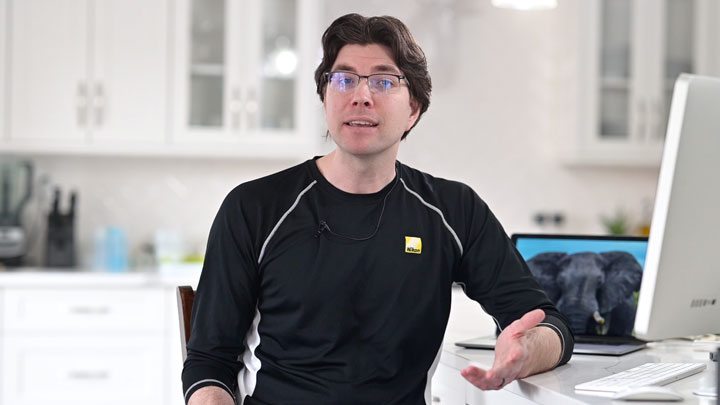How to Live Stream Using a Nikon Camera
It is so easy to live stream content to a community of like-minded people. Today, more than ever, streaming has proven to be more than just connecting a community for education, an impromptu Q&A session, gaming or entertainment—it’s a vital way that we’re keeping connected with each other.
Using a compatible Nikon camera—Z series mirrorless or DSLR—gives you the ability to stream high quality video on a global scale. More than just the quality of the optics available in NIKKOR lenses, the features and functionality of Nikon mirrorless and DSLR cameras gives you a range of creative options to utilize in recording a live stream.
Use a fast aperture lens, such as a 50mm f/1.8 lens for its shallow depth-of-field to separate yourself or your “talent” from the background. It also lets you declutter a busy background by blurring it at such a wide aperture or use a wider lens to capture more of the ambiance of your location.
Getting Started Live Streaming with your Nikon Camera
First, you need to decide if you want a quick and easy connection via USB or if you’re looking for a more high quality connection via HDMI. Your choice will depend upon what you’re using the streaming for and how elaborate you want to get with your set-up.
In addition to your camera and lens, you’ll need a few items.
A fully charged battery or Nikon AC Adapter. The AC Adapter will allow you to run the stream without interruption, for longer than just the battery could. Remember, if you opt to go with the AC Adapter, you will need both the Power Supply Connector and the AC Adapter. Your camera’s user’s manual will note which ones are compatible with your model.
To connect using USB, you’ll need plug and play streaming software for your computer’s operating system along with the provided USB cable.
To connect using HDMI, you’ll need a third party signal capture device and video conferencing software, along with an HDMI cable.
Whichever route you choose, you may also want a tripod to steady the camera and keep it at eye level and a constant light source for nice, even illumination of your set. If you go with the HDMI route, an optional lavalier mic will provide clean audio, especially if you plan on moving around once you’ve started streaming
Once you’ve got everything connected, based on the instructions provided with the gear, you can then go live via Facebook Live, Twitch, Zoom, YouTube or WebEx.
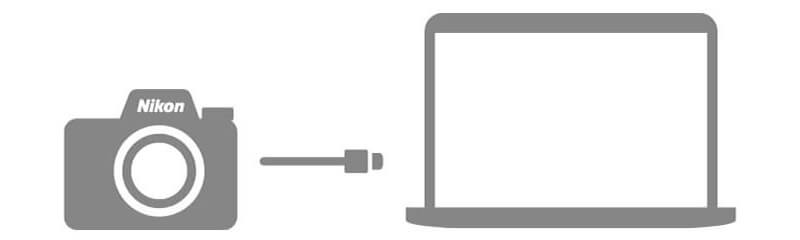
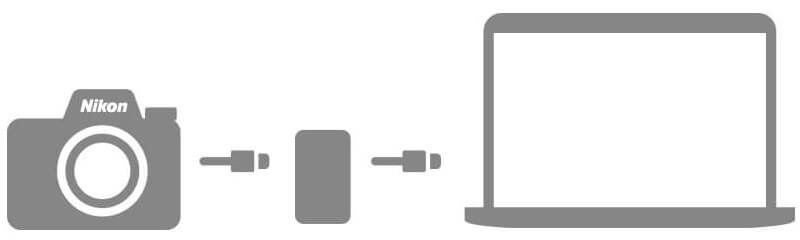
Option 1: USB Plug-n-Play
Quick & Easy
This method is ideal for those seeking a high quality video stream with the simplest setup and no additional hardware.
-
Connect your Nikon camera* to your computer using the USB cable that was included with your camera.
-
Download and install the Nikon Webcam Utility.
-
Connect your Nikon camera to your computer using the USB cable that was included with your camera.
-
If you’re using an external mic such as the Nikon ME-1, etc., plug it into the computer’s mic port.
-
Open any one of the compatible video conferencing software (Zoom, Microsoft Teams, Google Meet, Facebook Messenger and Skype)
* Supported digital cameras: Z 7, Z 6, Z 5, Z 50, D6, D850, D780, D500, D7500, and D5600.
Note: Third-party software may incur a charge from the software manufacturer.Note: There is no audio feed coming from the camera since it is using a USB connection.
Optional accessories:
Mount (tripod, clamp, etc.)
Constant light source (small LED light panels, Nikon SB-500 AF Speedlight, etc.)
External microphone (RØDE VideoMicro Mic, Nikon ME-1 Stereo Microphone, etc.)
Option 2: HDMI Output
This method produces the highest quality video stream by using the HDMI output of your Nikon camera; however, it also requires a third-party video capture device.
-
Connect your Nikon camera to a third-party video capture device using a compatible HDMI cable.
-
Video capture devices like Elgato Cam Link, Magewell USB Capture, AJA U-TAP HDMI and AVerMedia ExtremeCap UVC-BU110 have compatibility with select Nikon cameras via HDMI.
-
Connect the video capture device to your computer and install compatible third-party video conferencing/broadcasting software.
-
Software like Ecamm Live (Mac), Vmix (PC), SparkoCam (PC) and OBS Studio (Mac or PC) can take the signal from video signal capture devices and seamlessly connect it to other applications like Zoom, WebEx, Twitch, Facebook Live and others.