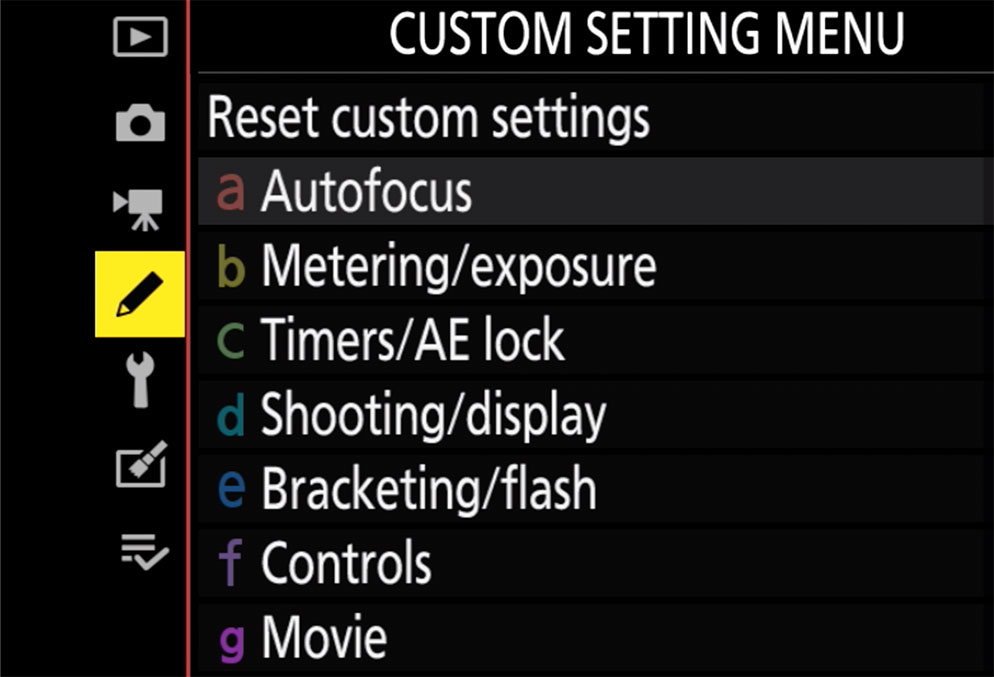Customizing the I Menu on the Z 5 Mirrorless Camera
Today’s digital cameras have become so powerful and so customizable, that to get to specific settings in the camera sometimes requires diving into menus several screens deep. To help streamline your shooting process, Nikon added the I Menu. Older models called it the My Menu. It is a menu that you can customize with your favorite settings.
One of the great features of the Z 5 mirrorless digital camera is its Electronic Viewfinder (EVF). Because of the EVF, not only can you view the I Menu options on the LCD, but you can also view it while looking through the viewfinder. No need to remove your eye from the camera. This is especially valuable when adjusting settings like Picture Controls or White Balance, and seeing in real-time how your colors change based on your settings.
The “I” menu can be accessed from either the physical “I” button on the rear of the camera body or via the touch screen LCD.
The great thing about the I menu is that you can customize each position with one of 35 different options in the stills menu, or choose from 23 different items for the movies menu.
Customizing the I Menu
For Video:
Press the menu button.
Go to the CUSTOM SETTING MENU tab.
Go to section G for Movie.
The first option is G1 for Customize “I” menu.
When you select this option, you’ll see the current 12 boxes in your “I” menu for the Movie mode.
Select the box you want to adjust.
Then scroll down until you find a feature you want to add to the I menu.
Select it and the box changes icons.
For Photography:
Press the menu button.
Go to the CUSTOM SETTING MENU tab.
Go to section F for Photography Controls.
The first option is F1 for Customize “I” menu.
When you select this option, you’ll see the current 12 boxes in your “I” menu for the Photography mode.
Select the box you want to adjust.
Then scroll down until you find a feature you want to add to the I menu.
Select it and the box changes icons.
Explore the various options and customize the menu to fit your personal shooting style based on the settings you use most.